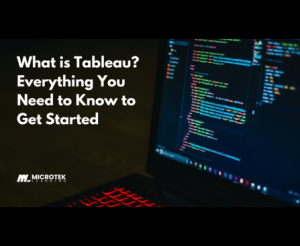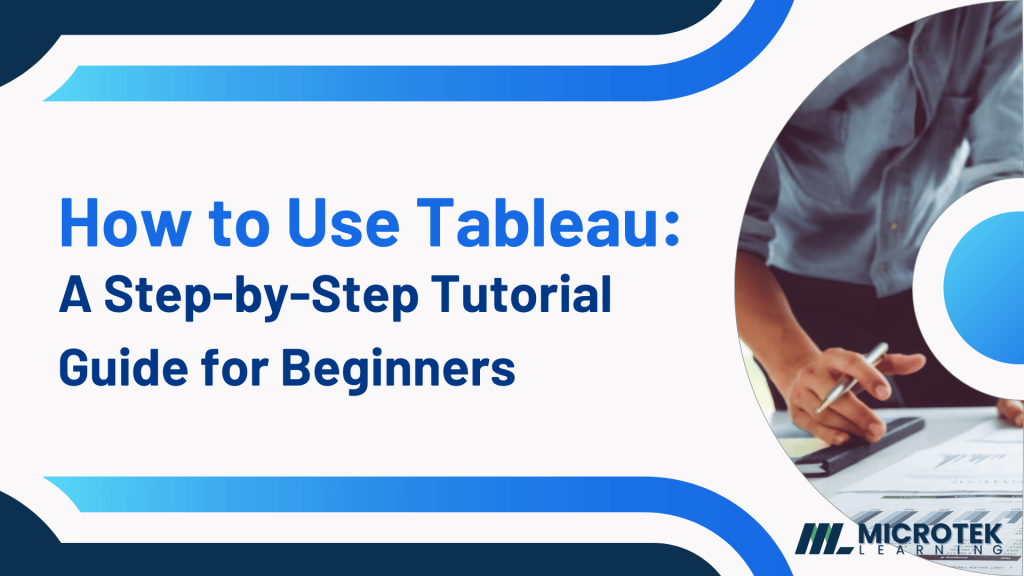
So, you’ve heard a lot about Tableau, and you’re finally ready to jump in and start using it. That’s awesome! Tableau is one of the most powerful data visualization tools available today, and whether you’re a data analyst, business owner, or just someone who loves digging into data, learning how to use Tableau can help you transform raw data into actionable insights. But where do you even begin? Don’t worry – I’ve got you covered. In this Tableau guide, we’ll walk through everything a beginner needs to know on how to use Tableau effectively.
What is Tableau?
Let’s start with the basics. Tableau is a powerful data visualization tool that helps you create interactive and shareable dashboards. It’s used to analyze data in real-time, allowing users to see trends, outliers, and patterns in data that might not be obvious at first glance.
Why Should You Use Tableau?
Benefits of Using Tableau for Data Visualization
There are countless reasons to learn how to use Tableau. First, it’s user-friendly – even for non-technical people. You don’t need to be a programmer to use Tableau effectively. It also has powerful data visualization capabilities, allowing you to build insightful charts and dashboards that tell a story. Plus, it can handle large datasets, making it ideal for businesses and organizations of any size.
Tableau’s Popularity Across Industries
Learning how to use Tableau is a valuable skill across various industries, from finance to healthcare, education, and even entertainment. Why? Because no matter the industry, data is at the heart of decision-making. Tableau helps businesses turn their data into clear, actionable insights.
Getting Started with Tableau
Installing Tableau
Before we dive into creating visualizations, you’ll need to know how to use Tableau by installing it first. Tableau offers several versions, including Tableau Desktop, Tableau Online, and Tableau Public. For beginners, Tableau Public is a great free option to start with.
Step-by-Step Tableau Guide to Installation
- Visit Tableau’s official website and navigate to the “Download” section.
- Choose the version of Tableau that suits your needs (we recommend starting with Tableau Public if you’re learning how to use Tableau).
- Follow the installation instructions provided. It’s a straightforward process, and within minutes, you’ll have Tableau up and running.
Understanding Tableau’s Interface
Now that you’ve installed Tableau, let’s get acquainted with the interface.
The Toolbar
The toolbar at the top provides quick access to common tasks such as saving your work, undoing or redoing changes, and adding sheets.
The Data Pane
The data pane on the left displays all the data fields from your connected data source. You’ll use these fields to build your visualizations.
The Workspace Area
The workspace is where you create your visualizations. This is where the magic happens – you’ll drag fields from the data pane onto the workspace to create charts, graphs, and more.
Connecting Your Data to Tableau
Connecting to Different Data Sources
One of the greatest strengths of Tableau is its ability to connect to virtually any data source.
Connecting to Excel
Excel files are one of the most common data sources for Tableau beginners. Simply select the Excel file from your computer, and Tableau will automatically pull in the data for you to work with.
Connecting to a Database
Tableau can also connect to databases like SQL, Oracle, and more. You just need to provide the database credentials, and Tableau will fetch the data.
Connecting to Cloud Data
Need to work with cloud data? Tableau supports connections to services like Google Sheets, Salesforce, and Amazon Redshift.
Importing Data for Visualization
Once you’ve connected your data source, you can start dragging fields into the workspace to create your first visualization. It’s as simple as drag-and-drop.
Creating Your First Visualization
Choosing the Right Chart Type
When learning how to use Tableau, think about what kind of story you want your data to tell. Different types of charts are better suited for different types of data.
Bar Charts
Bar charts are great for comparing different categories of data.
Line Charts
Line charts work well for tracking data over time.
Pie Charts
Pie charts can be used to show the proportions of a whole.
Drag-and-Drop Functionality
Creating visualizations in Tableau is as easy as dragging fields from the data pane into the workspace. Want a bar chart? Just drag a dimension (like “Product Category”) into the Columns shelf and a measure (like “Sales”) into the Rows shelf, and voila – your chart appears.
Customizing Your Visualization
You can customize your visualization by changing colors, adding labels, and adjusting the axes to better reflect the story you’re trying to tell.
Working with Dashboards
What is a Tableau Dashboard?
A Tableau dashboard is a collection of visualizations that are displayed together on a single screen. Learning how to use Tableau dashboards allows you to view multiple pieces of data simultaneously, providing a more comprehensive view of your data.
Building Your First Dashboard
Adding Multiple Views
To build a dashboard, simply drag your individual visualizations onto the dashboard workspace. You can add as many views as you like.
Arranging Your Layout
Tableau makes it easy to arrange your dashboard layout by dragging and resizing your visualizations to fit the screen.
Adding Interactivity
Make your dashboard interactive by adding filters or actions that allow users to click through different views of the data.
Filtering and Sorting Data
Applying Filters in Tableau
Filters allow you to focus on specific parts of your data.
Filter by Dimension
For example, you can filter by “Region” to view only the data from a certain geographic area.
Filter by Measure
Or, you can filter by “Sales” to show only products that generated more than $1,000 in revenue.
Sorting Data for Better Insights
Sorting helps you order your data in a way that makes patterns and trends more apparent.
Creating Calculations in Tableau
Basic Calculations
Basic calculations include simple mathematical operations like sums, averages, and percentages. Tableau makes it easy to create these calculations with just a few clicks.
Advanced Calculations
Using Table Calculations
Table calculations allow you to apply more complex transformations to your data, such as running totals or moving averages.
Level of Detail (LOD) Expressions
LOD expressions let you control the granularity of your calculations, giving you more precise insights into your data.
Sharing Your Work
Exporting Dashboards
Once you’ve created a dashboard, you can export it as an image or PDF to share with others.
Publishing to Tableau Server or Tableau Public
Alternatively, you can publish your work to Tableau Server or Tableau Public, where others can interact with it online.
Tips and Tricks for Beginners
Speeding Up Your Workflow
To work more efficiently in Tableau, learn to use keyboard shortcuts and the “Show Me” panel, which suggests chart types based on your data.
Avoiding Common Mistakes
One common mistake is overloading your visualizations with too much information. Remember, simplicity is key to effective data storytelling.
Conclusion
Learning how to use Tableau is a game-changer for turning your data into actionable insights. From connecting your data to creating your first visualization and building dashboards, the possibilities are endless. Now that you know the basics of how to use Tableau, it’s time to explore and experiment with Tableau on your own. The more you practice, the more comfortable you’ll become with the tool. Good luck, and happy data diving!
FAQs
Is Tableau difficult to learn for beginners?
Not at all! Tableau is designed to be user-friendly, even for beginners. With practice and patience, you can master it in no time.
Can I use Tableau without any programming skills?
Yes! Tableau is a visual tool that doesn’t require programming knowledge to create stunning visualizations.
Can I use Tableau on both Windows and Mac?
Yes, Tableau is compatible with both Windows and Mac operating systems.
What types of data can Tableau connect to?
Tableau can connect to a wide range of data sources, including Excel, SQL databases, cloud services, and more.
How much does Tableau training cost?
The cost of Tableau certification training can vary depending on the format and provider. In-person or instructor-led training sessions provided by Tableau can cost between $1,400 and $2,500 for comprehensive multi-day courses. Some organizations also offer corporate training packages.
How long does it take to learn Tableau?
The time it takes to learn Tableau depends on your prior experience with data and software. For beginners, it typically takes about 2-4 weeks of focused learning to become comfortable with the basic features. To master more advanced features like calculations, dashboards, and integrations, you may need 2-3 months of consistent practice.
Can I learn Tableau on my own?
Yes, you can absolutely learn Tableau on your own. There are plenty of resources available online, including free tutorials, videos, blogs, and community forums. Tableau’s own website also provides extensive documentation and a community forum where you can ask questions and find answers.
Can I learn Tableau for free?
Yes, you can learn Tableau for free. Tableau Public is a free version of the software that you can use to practice. Additionally, there are free resources like Tableau’s official tutorials, YouTube videos, and blogs that can help you get started.
Is Tableau enough to get a job?
Knowing Tableau alone can be enough to land a job, especially in data-related roles like data visualization specialist, business analyst, or BI developer. However, combining Tableau with other skills like SQL, Excel, or Python can make you a more competitive candidate.
Does Tableau use SQL?
Yes, Tableau can integrate with SQL. While you don’t need to know SQL to use Tableau, having SQL knowledge can help you extract, manipulate, and connect to data sources more effectively, especially when working with large databases.
Which is easier: SQL or Tableau?
Tableau is generally considered easier to learn than SQL because of its drag-and-drop interface and visual approach to data. SQL requires understanding of queries and syntax, whereas Tableau focuses on data visualization with minimal coding.
Is Tableau harder than Python?
Tableau is generally easier to learn than Python. Tableau is more focused on visualizing data with a user-friendly interface, while Python requires programming knowledge. However, Python offers more flexibility for advanced analytics and automation.
Is Tableau easier than Excel?
Tableau is often seen as easier than Excel when it comes to creating complex visualizations and dashboards. Excel is more powerful for spreadsheet calculations and data manipulation, but Tableau excels in interactive data visualizations and handling large datasets with ease.
Do you need coding for Tableau?
No, you do not need coding skills to use Tableau effectively. Most of Tableau’s features, like creating visualizations and dashboards, can be done using its intuitive drag-and-drop interface. However, for advanced users, knowledge of scripting languages like R, Python, or SQL can enhance Tableau’s capabilities.
Is Tableau beginner friendly?
Yes, Tableau is beginner friendly. Its drag-and-drop interface makes it accessible to non-technical users, and there are plenty of resources available for those just starting out. Tableau’s focus on visual analytics makes it easier to use than many other data tools.
How to get labels inside pie chart Tableau?
To get labels inside a pie chart in Tableau:
- Create your pie chart.
- Drag your desired label field (e.g., “Category”) to the Label shelf.
- In the Marks card, click on Label and then adjust the alignment options to move the label inside the pie slices.
- You can also manually adjust the label placement by selecting “Allow labels to overlap” and formatting them accordingly.
How to use Tableau software?
Using Tableau involves these steps:
- Connect to a data source (Excel, databases, etc.).
- Drag fields from the Data pane into the Rows and Columns shelves to create charts.
- Choose from a variety of visualization types (e.g., bar charts, line charts).
- Customize your visualizations using colors, labels, and filters.
- Combine multiple charts into dashboards for more comprehensive insights.
- Share your work by exporting or publishing it.
How to get Tableau certified?
To get Tableau certified:
- Decide which certification suits you (e.g., Tableau Desktop Specialist, Tableau Desktop Certified Associate).
- Study using Tableau’s official resources, including exam guides, tutorials, and practice exams.
- Take an online course or attend Tableau’s training sessions to prepare.
- Register for the exam on Tableau’s website and schedule your test.
- After passing the exam, you will be awarded a Tableau certification.
If you’d recommend the fastest way to learn Tableau to a complete newbie, what would you have them do?
To learn Tableau quickly as a complete newbie, I would recommend:
- Start with Tableau Public: Download the free version and begin exploring its features.
- Take an Introductory Course: Sign up for an online beginner’s course on platforms like Microtek Learning to get structured learning.
- Follow Hands-On Tutorials: Use Tableau’s official tutorials or YouTube videos to practice building your first dashboards.
- Join the Tableau Community: Engage with forums, attend Tableau webinars, and participate in user groups for ongoing learning.
- Experiment with Real Data: Use your own datasets or publicly available datasets to practice building visualizations.